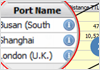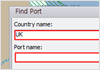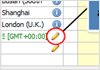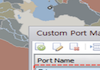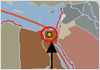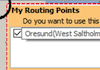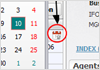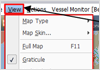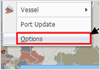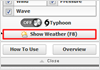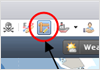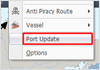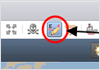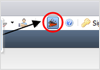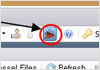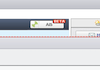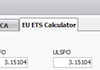Netpas Distance Quick Help
1. How to Get Distance
- Input more than 2 ports/coordinates and click “Get Distance/ F9”.- You can input 21 ports/coordinates maximum per 1 Get Distance
- You can use multiple distance tables with different distance options
2. Find Port
- We offer over 12,000 ports.- Find country name or directly input port name.
3. Get Distance with Coordinate
- We offer over 12,000 ports.- Find country name or directly input port name.
4. How to Manage Custom Ports
- You can add and name your own ports using Custom Port Manager5. How to select "Routing Point"
- Click Routing Point which is in orange dot in the rout. It will show Routing Point Options.- Choose preferred routing point. Each routing points has different distances.
6. My Routing Points
- Use your preferred Routing Points (RP) instead of default RP7. Simple Voyage Estimation
- Calculate simple voyage estimation.- You can save the calculation result to MS Excel file.
8. Change Map Skin, and Load Line Zone...etc
- Click the "View", and change Map type, Map skin, Night shadow, and Load Line Zone..etc9. Setting Proxy server
- If your company is using proxy server, you can set proxy setting.- Please click the "Tools", and select the "Option".
10. How to get "Weather"
- Click "Show Weather", and It shows weather effects such as wind, pressure, and wave condition.- You can set the time bar for checking the future forecast around your vessel
11. Free Route Drawing
- Can draw free route and get distance. Click the "Ruler" icon and draw your route.12. How to update new ports list
- Click Port Update then the map will be reloaded with updated ports.13. Edit Route
- Immediately change your own route on the map.- It automatically calculates distance of your changed route.
- If you click "Ruler" you can calculat
14. Share Manager
- Share your vessel with your colleagues safely.15. Vessel Manager
- Share your vessel information conveniently.- Send e-mail or print.
16. Bypass (S)ECA
- You can choose your voyage to pass or to bypass (S)ECA.- You will see the option box popped up automatically when your route passes (S)ECA