Netpas Distance FAQ
Tools -> Options -> Navigation -> ECA Options
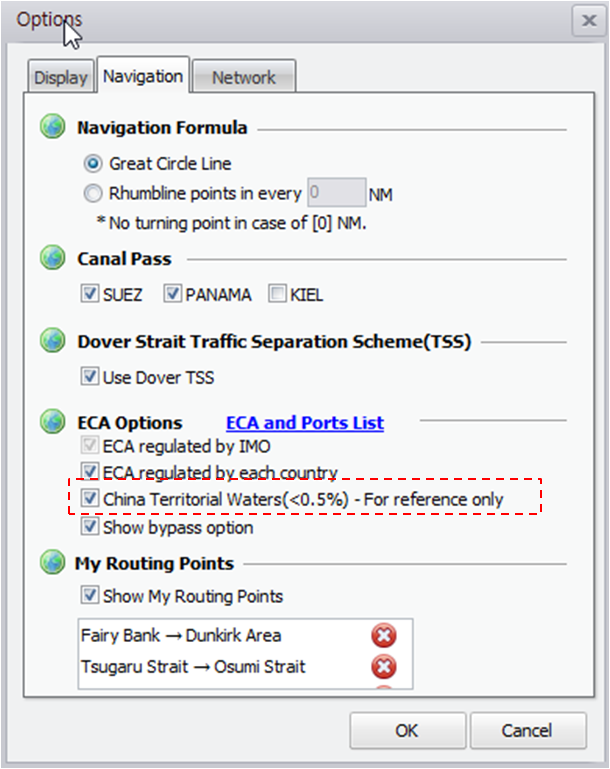
2. Check China Territorial Waters at View
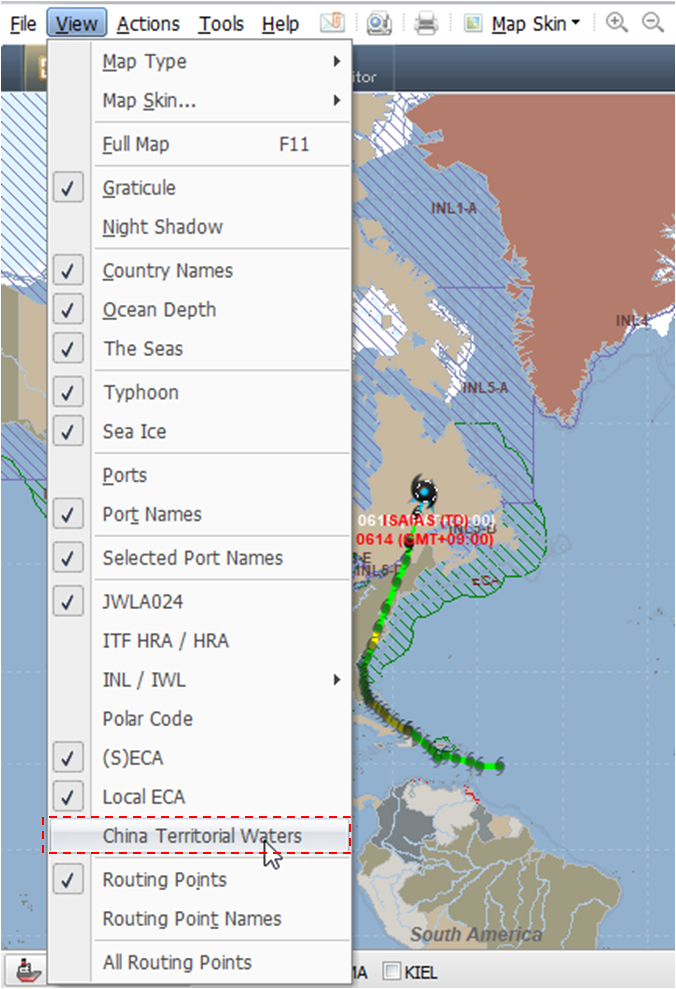
3.You can find old ECA of China Territorial Waters again.
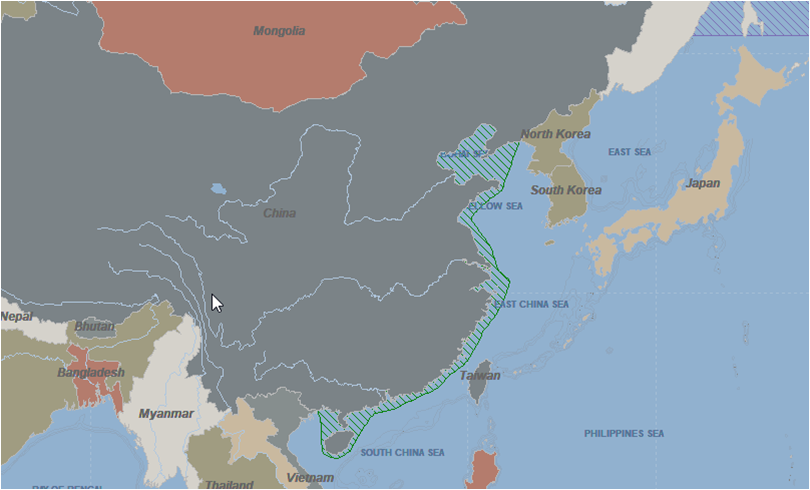
If you forgot ID or Password, please visit the links below.
Find ID : http://netpas.net/users/findUserPassword
Find Password : http://netpas.net/users/findUserPassword
Netpas Distance has Daily Limit to protect data extraction.
If free trial / commercial users get distance over Day Limit, they can't use Netpas Distance from that moment any more but can use from the next day.
Free trial user : 5 times per a day
Commercial user : 100 times per a day
You can input any position on the sea and get every distance.
Please, try our powerful function.
Can input "Coordinates" at a Port name or Coordinates blank, Click "Get Distance"
Only Netpas supports this function in the world.
Free user : Only with signing up, you can be a free user.
| Day limit(Get distance) | Term | Cost | |
| Commercial user | 100 | 365 days | 159 USD |
| Free user | 5 | Yearned | free |
ID :
Every user including free trial user, needs to create one’s ID from Sign Up menu.
Creating ID is free of charge.
User can create one’s ID with any word but ID should be more than 4 alphabets, no blank, no dot or comma.
License key :
Free user does not need license key.
For commercial user, we issue license key. With registering this key under one’s ID, the ID can be a commercial ID.
Please, visit the product web site for details.
Netpas Enterprise API : http://netpas.net/products/detail/nea
Commercial user has "up to 100 Times" of daily limit.
When commercial user gets "Daily limit error message", it means you have not registered your License Key.
Please visit and register your license key we have issued to you.
Register Key : http://netpas.net/users/registerKey
Please click "Free Route Tool" icon on the top menu bar.
You can see the status window.
To start "Free Route", Just click on the left mouse at a point. Can draw by clicking left mouse
To finish Free Route, click on the right mouse button. Can see the distance on the status window.
Can resume and reset by using "Resume & Reset" buttons on the status window.
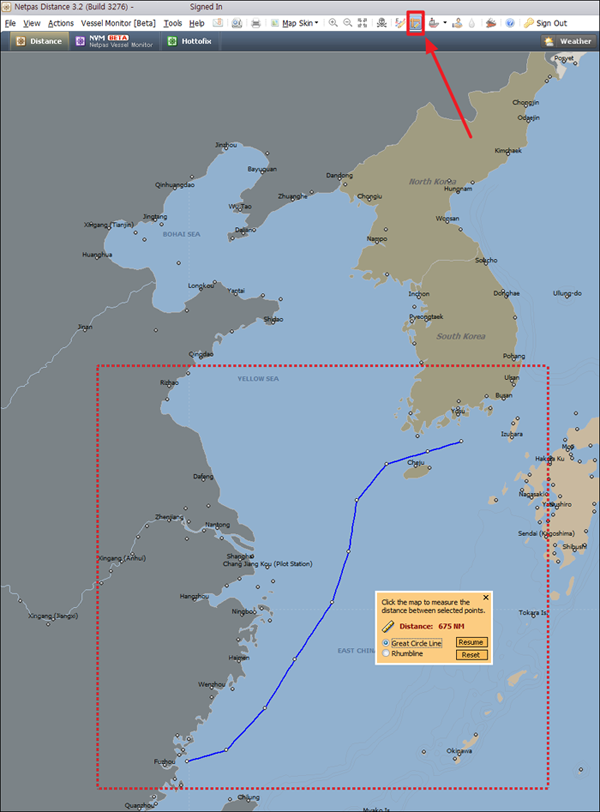
If the security level is set on the highest level, License Key will not be registered
Please, degrade the security level to register your License Key.
If you get above message and you cannot connect to Netpas Distance server as well as to Netpas Distance server more than 5 minutes regardless your network environment has no problem, please make sure that your firewall, security or anti-virus software may block the server. In this case, please ask your IT department to check followings.
1. Netpas Distance communicates through port 80
2. But it’s neither “HTML” nor “HTTP protocols”
3. Packets include decrypted binaries.
4. We don’t provide alternative ports except port 80
After restarting Netpas Distance, you can use new ports.
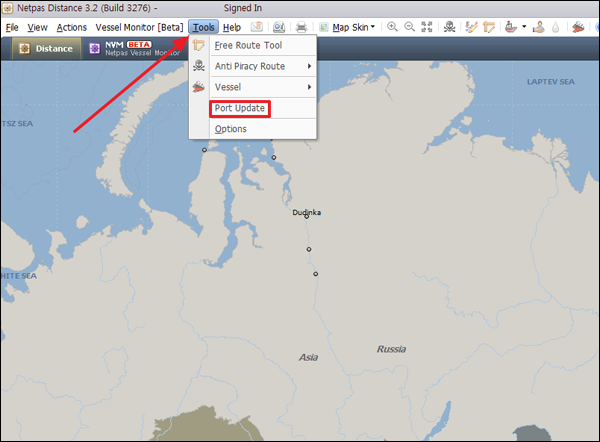
1. If your company is using Proxy server, please set proxy in Netpas software.
Tools --> Options --> Network
2. If your company is using Firewall, please allow our IP.
Netpas server domain : dist.netpas.net
107.21.249.219 : 80
203.238.178.171 : 80 and 443
3. Personal firewall or security software in your PC can block “distance.exe”. Please check it in your PC.
4. Try to connect to access www.netpas.net in web browser. If you cannot see this page, your ISP may be blocking it.
If your number format is set as 123 456 789.00, please change your format to 123,456,789.00 or 123.456.789,00 or 123’456’789.00
-------------------
Windows XP
-------------------
Go to "Control Panel" ? Date, Time, Language and Regional options. Change the format of numbers, dates and times.
You can see the small browser below then click "Customize"
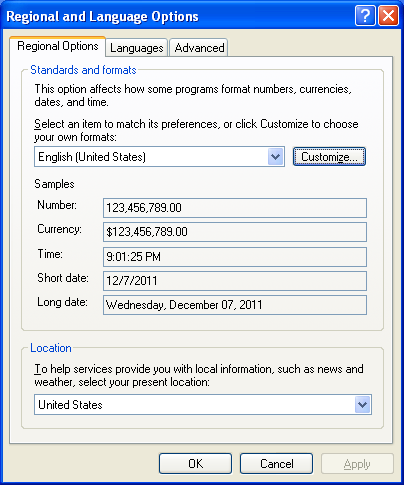
After clicking “Customize”, the following browser will show up.
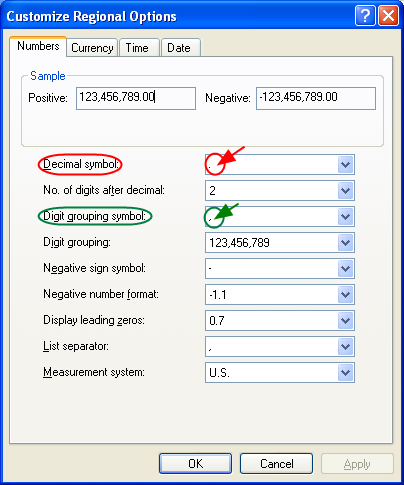
Please set “DecImal symbol” and “Digit grouping symbol” different to each other. Then click “OK”
**Never set Decimal symbol and Digit grouping symbol with same form together.
----------------------------
Windows 7 or Vista
----------------------------
Whatever your language setting is,
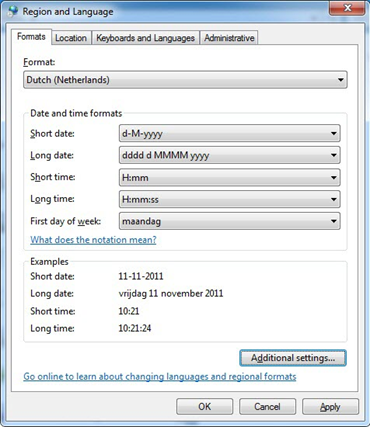
click the "additional setting" as you can see above dialogue.
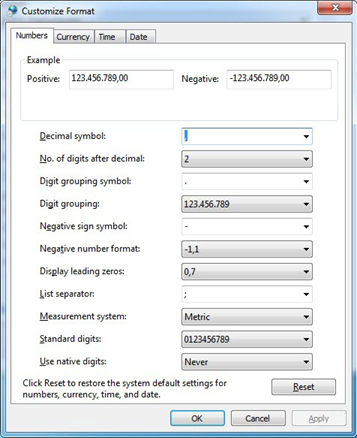
then there's a new pop up window as above , please click the "Reset" or setting as above picture.
After finish setting as instructed, your Netpas Distance will work properly.
***The most important thing is to close and open your Netpas Distance browser after finish setting your PC.
it is because of the language setting on your PC is not available on Netpas Distance.
Please look at the sample picture below. Let’s say that your language setting is customized as Greek.
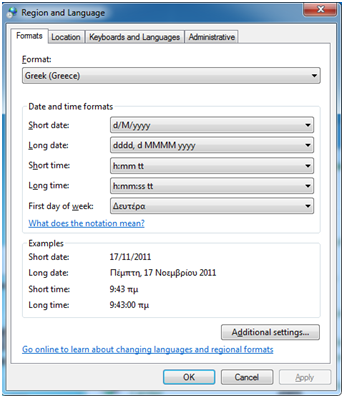
Then the month in calendar tab is displaying the unrecognized broken letter as below picture.
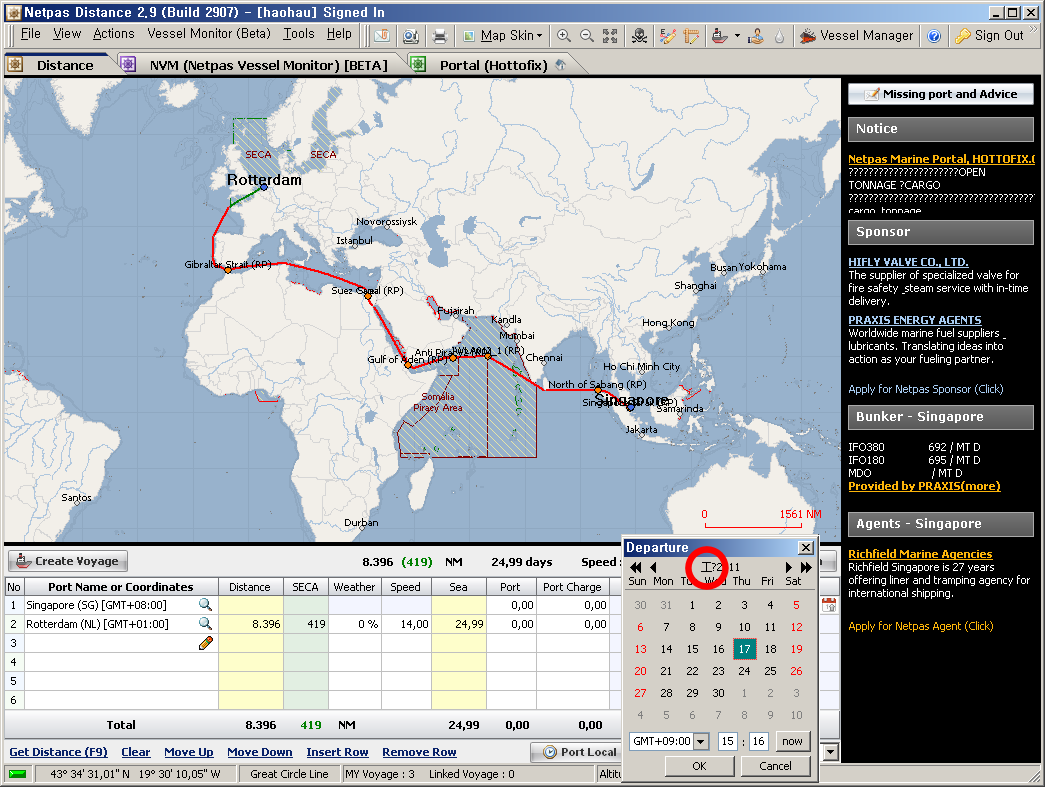
Please go to the control panel --> region and language,
then reset your language setting on your PC to U.K. or U.S.A. as following picture.
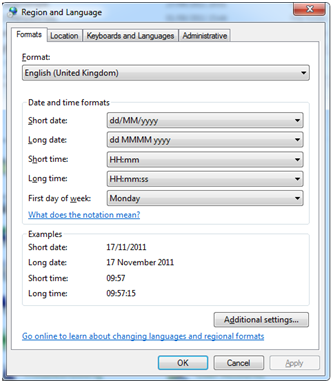
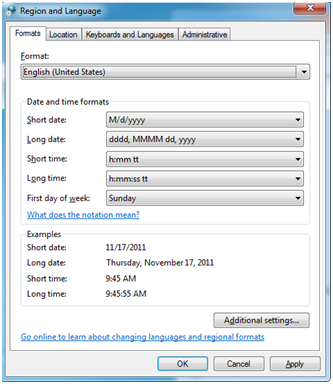
After clicking “OK” as above, what the most important thing you have to keep in mind is that to close once and restart your Netpas Distance browser.
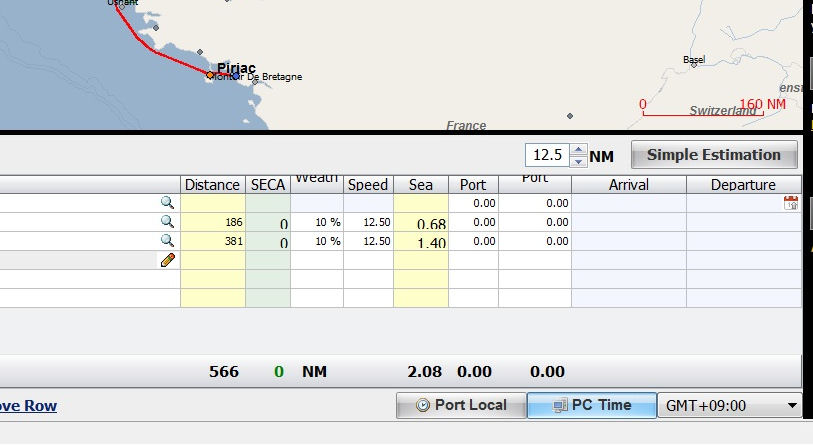
Please kindly set the window as following (Window Vista or the later version)
Control Panel -> Appearance and Personalization -> Display(Make text and other items larger or smaller) ->
Smaller -100%(default)
Apply.
then the program can work normally in Distance 3.0 version or later version.
1. On the Distance web browser, go to "Tools" -> click "Options"
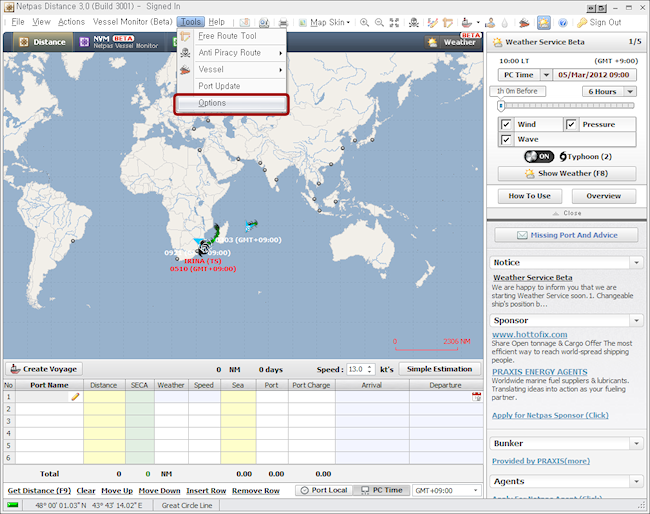
2. In "Option" menu, move to the "Network" tab. Then click "Change proxy setting for OS"
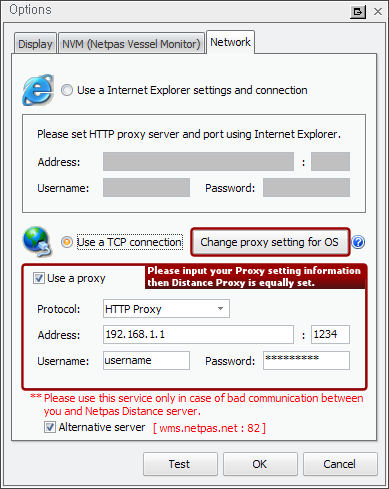
3. Move to "Connections" tab in the "Internet Options" then click LAN settings
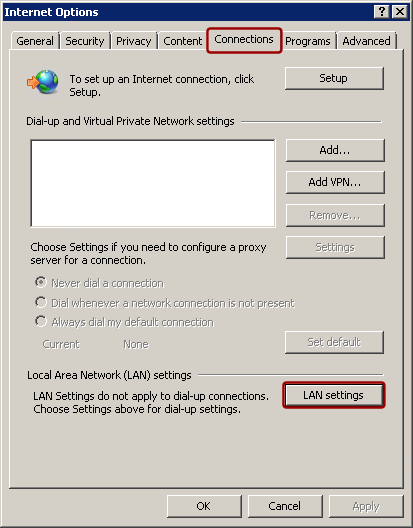
4. Please click "Advanced" after check the relevant items as below sample.
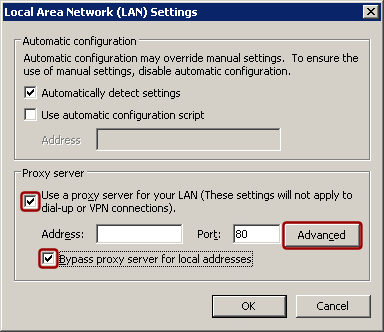
5. After unchcek "Use the same proxy server for all protocols", please input the Proxy information on Socks then click "OK".
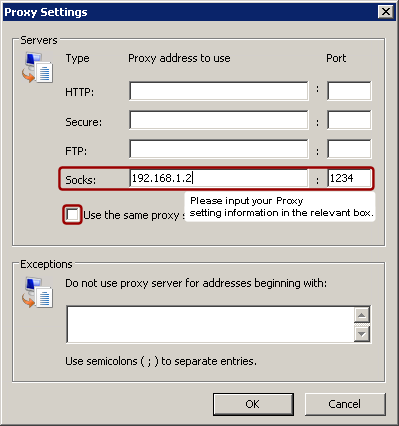
Once finished all the steps taken for the setting, please shut down and restart Netpas Distance
program again.
Distance Download : http://file.netpas.net/ftp/NetpasDistance.exe
Please click “Help” from the top menu and click “About Netpas Distance 3.2”. Then small box will come out and you can check your expiration date and valid date.
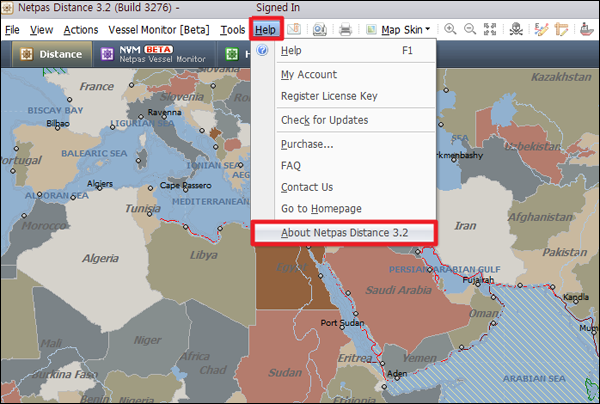
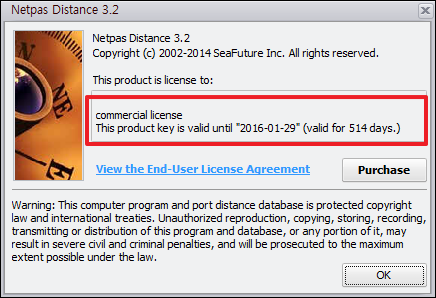
Please contact support if you cannot find your ID/Password.
Contact : support@netpas.net
I am not able to run or see Netpas program as the application fails to open up although Netpas Distance icon appears in the Taskbar.
-> 1. Netpas program is running but located out of your current screen.
Please press Window and Arrow keys to bring in the program into your screen. You may need to press arrow keys several times until you see Netpas program on your screen.
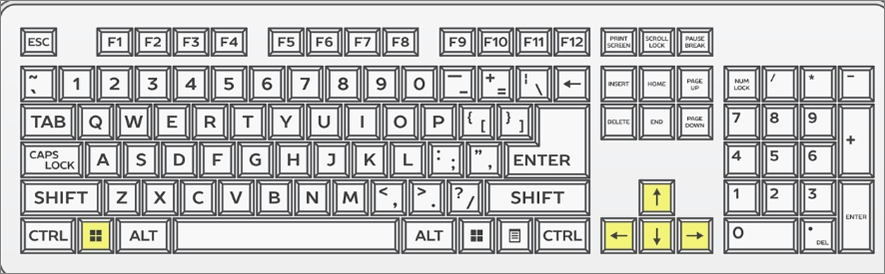
In case no re-action with above, please click “Alt+F4” button.
(* In order to close the log in window for the case you’re not using automatic log-in)
-> 2. If above no.1 doen’t work, please press Window and “P” button to pop up screen settings and choose “Duplicate”.
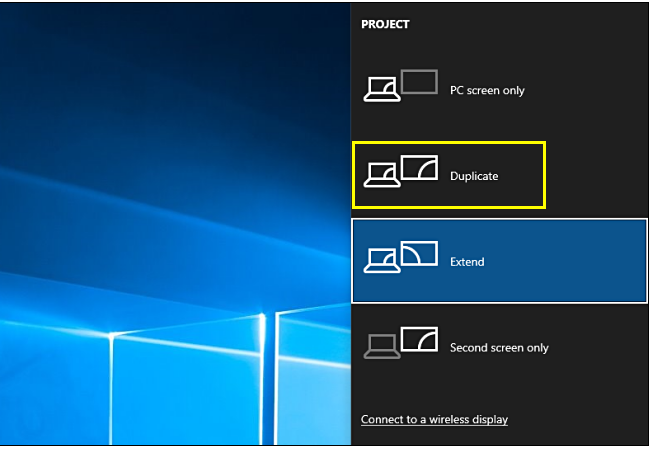
Business Registration Number : 105-86-61489
President : ByungJoo Moon
Address : 5th Floor, Dasung Building, 199, Gangdong-daero, Gangdong-gu, Seoul, 05402, Rep. of Korea
Telephone : +82-2-6469-4566 Fax : +82-2-324-9408
E-Mail : sales@netpas.net

